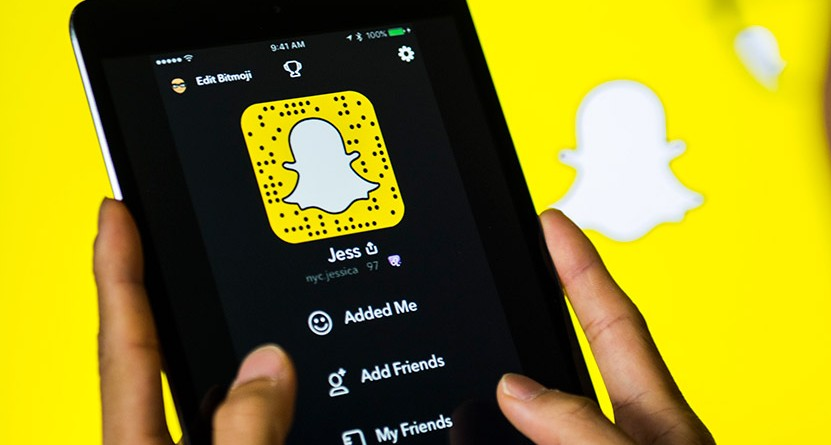Snapchat is one of the most popular photo and video-sharing social media apps available for Android, iOS, and Windows. Snapchat has a lot of features like shooting 60-second snaps, creating your own geo-filter, drawing with emoji, using multiple filters on the same snap, Bitmoji Tv, a travel mode feature to save data, and many more things. Every app will down, crash while using, and errors occur sometimes. Snapchat also provides a lot of updates for the app which sometimes could cause errors and issues. In this article, we will discuss some of the common Snapchat errors and solutions to fix those errors.
What Does Sent, Received, and Delivered in Snapchat?
In Snapchat, Sent, received, and delivered message status tells you what has happened to your Snap or chat. They are very straightforward. The ‘sent’ status of your snap or chat is sent to someone and the Snapchat server acknowledges it. ‘Received’ means the Snap or chat has been delivered to the opposite snap user. Delivered means Snapchat has verified the delivery of the Snap to the recipient.
Common Error Messages on Snapchat
- Blocked Network Error Message
- Fix Snapchat Won’t Load Snaps or Stories
- Couldn’t connect To Snapchat
- Snapchat Account Locked
- Snapchat Filters Not Working
- Snapchat camera on android issues
- Snapchat Login Errors
- Fix Snapchat Could Not Refresh Error
- Snapchat Is Freezing and Getting Hang
Blocked Network Error Message
If you encounter this error you might have suspicious activity coming from your IP address. If Snapchat detects this, it will block the network and display the blocked error message.
To fix this blocked network error message
- If you’re using a VPN, try to turn it off.
- Try to use different networks, such as your mobile data or a different Wi-Fi network.

Snapchat Won’t Load Snaps or Stories
Some users complained that Snapchat won’t be able to load snap or stories sometimes. There is no error message or warning popup not showing but the screen will go black. This issue snaps or stories not loading or open issue can be found on various mobile devices even on iPhone too. To fix this Snapchat error try the below tips
- Clear Snapchat Cache
- Clear Conversation
- Check Internet Connection
- Re-add A Friend who sent that snap or story
- Restart Your Phone
- Update or Reinstall Snapchat

Could Not Connect’ Error Message
This error mainly occurs when you’re trying to use an unauthorized third-party app with Snapchat. The best way to resolve this issue is to uninstall any plugins or apps that use your Snapchat login information (username and password). After that download the official Snapchat app and try logging in again.

Snapchat Account Locked Message
Snapchat might be locked in your account if they detected any suspicious activity coming from your account. According to Snapchat, one of these activities might be the reason for the Snapchat account being locked:
- Use of third-party apps, plugins, or Snapchat jailbroken methods trying to access Snapchat
- Sending add friends requests for too many users quickly when your account hasn’t yet been verified.
- Sending spam or adultery or nude snaps/chat messages.

Unlock Snapchat Account
Snapchat accounts are locked temporarily only, so you need to wait 24 hours before trying to log in again. If your account remains locked for more than one day, you can try the unlocking method of the Snapchat account. You’ll need to sign in to your account from a web browser, and then select the yellow Unlock button.
Snapchat Filters Not Working
The main reason for the biggest success of Snapchat is its variety of filters. Snapchat filters scan the user’s entire face as a picture or even as a video selfie and add special effect sounds within a second. Previously we had to pay for those filters lens and buy it from the lens stores. But now these awesome filters are free to use for all users.
We saw there are plenty of queries like Snapchat filters not working for Snapchat users. Here is how to fi Snapchat filters not working issue
1) First, check whether the Snapchat app is updated or not by going to the play store or app store. If it is not, please update and use it to enjoy the snap filters.
2) If you use large size and high graphical games applications that slow down the phone speed. That time Snapchat filters sometimes won’t work properly, so reboot your mobile and try again.
3) Check whether the Snapchat Filter option in the advanced preference option is turned on or not. If it’s not please turn it on. Follow the steps to activation Snapchat filters
- Open the Snapchat app.
- Swipe down on your cam screen.
- Tap on your profile in the upper-left corner.
- Tap “Additional Services” under settings and tap on the manage button.
- Now tap on the “Filters” option by toggling the filters on.
4) Snapchat lens and video filters require the latest android version and high ram usage so it’s advised to use higher specification mobiles to not face these issues.
5) Snapchat app and its filters require high-speed data connectivity to activate filters. So make sure that your internet connection is active with good data speed.

Snapchat Login Problems
To fix the Snapchat login errors, follow the below tips
- If you’re having trouble signing your Snapchat account, the first thing you should do is check if Snap’s servers are down.
- If Snap’s servers are up and running but you still can’t sign in, check your typed username and password correctly or not.
- If still can’t log in it may be an issue with your data connection. By toggling airplane mode on and off generally to fix this issue.
- If all these methods won’t work, simply uninstall and reinstall the app. After installing restart your phone. Hope now it will work.

Snapchat Camera on Android Issues
On launching the Snapchat app, the app shows Snapchat was unable to open the Camera on Android or iPhone. If your camera is working fine on other apps like Instagram or QR Scanner, then, the problem is the Snapchat app. To fix the Snapchat camera on android error,
- Check your Snapchat to get access to use a camera. If not, go to Settings->Apps->Snapchat->permission->Camera for granting permission.
- Use an updated version of the Snapchat application.
- Make sure to use a stable and high-speed mobile or wifi data connection.

Snapchat Could Not Refresh Error
While using Snapchat suddenly an error message pops up like “Could Not Connect – please check your internet connection and try again”. Sometimes due to rush on the server or due to traffic our speed gets slow this error occurs, it is also related to login issues. If you got this error then no matter how many times you are giving correct login credentials you won’t be able to log in. To fix this Snapchat could not refresh the error,
- Toggle airplane mode on and off.
- Login with good internet speed.
- Clear Caches of the Snapchat app.
- Restart your mobile and try.
- Uninstall and reinstall the app.
- If the Snapchat server is down, that may be the reason this error will occur so wait for some time.
If still that error shows then back up your phone data and performs a factory reset to resolve this error.

Snapchat Is Freezing and Getting Hang
Like many other apps, Snapchat is also freezing, crashing, and getting hanging sometimes which is frustrating for users. There are many ways to troubleshoot and fix the issue, so don’t get tense if this Snapchat error occurs. To fix Snapchat hang and crashing issue
- Clear the cache of your Snapchat and then force stop the application.
- Now reboot your mobile and launch the app again
- Now you may log in to your account and be able to use any hang issues.
- If it does not work, Uninstall the Snapchat app and Reinstall it fresh.
What does user-facing error mean on Snapchat?
Recently many Snapchat users facing ‘UserFacingError: error message not shown here to avoid privacy leaks’ on Snapchat while adding new friends on the app. To resolve this issue, you need to update your app or contact the customer care team for an immediate solution.

I cover all the major Snapchat errors and give solutions for that still your problem is not fixed, delete your Snapchat account (Just Kidding) or contact Snapchat customer support for a better solution. Hope this article will really helpful for all Snapchat users to fix their errors by themselves.