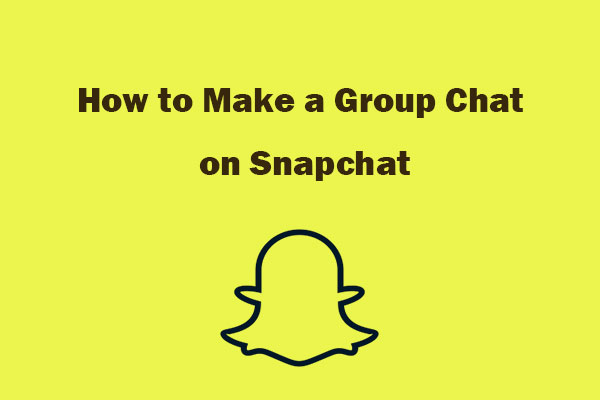Snapchat is an app where you can send pictures and videos to your friends, but the cool part is that they disappear after a little while. It’s like sharing moments that don’t last forever. You can also use fun filters to make your pictures look silly or interesting. Snapchat is popular, especially among younger people, and it’s a way to have fun and quick communication with your friends through pictures and short videos.
The app also introduced Stories, a feature enabling users to share a collection of Snaps that vanish after 24 hours. Known for their playful filters and lenses that augment users’ photos with creative effects, It has various features like bitmoji, Discover and Snap Map provide avenues for users to explore content from publishers and see where their friends are in real-time.
While Snapchat is typically used for one-on-one messaging, you can also create group chats. Group Chats allow you to message or chat with multiple friends or family members simultaneously. If you’re curious about how to create a group chat on Snapchat, this guide is here to help you out.
Also, Read – Snapchat Emojis Meaning
How to Create a Group Chat on Snapchat
Snapchat allows you to keep up to 200 members in a group chat. creating and maintaining group chats on Snapchat is easy once you know the steps. It’s worth noting that Snaps sent to a Group won’t contribute to Snapstreaks with individual friends on Snapchat. If you want to maintain your streaks with someone, you’ll need to continue sending them individual snaps.
- Launch the Snapchat app on your iOS or Android device and select the Chat icon.
- Click the New Group button and choose the contacts you wish to include in the group.
- Alternatively, utilize the search field to locate and add contacts to the group.
- Select the New Group Name section to assign a name to the group.
- Initiate your group chat by tapping the Chat with Group button.
Follow the above similar procedure on both Android and iPhone applications and make a group on snap my own.
How to Manage Snapchat Group
To manage your Snapchat group, follow these steps within the group chat by tapping the menu icon at the top left of the screen. In the menu, you’ll find various options that enable you to:
Share Your Location: Let the group know where you are by sharing your location.
Edit the Group Name: Change the name of the group to something more fitting or relevant.
Turn on Do Not Disturb: Activate the Do Not Disturb setting to mute notifications from the group temporarily.
Auto-Save Group Stories: Enable the auto-save feature for group stories to keep a record of shared content.
Add More Friends to the Group: Expand the group by adding additional friends to enhance the conversation.
Leave the Group: If you wish to exit the group, use this option to remove yourself from the conversation.
How to mute or leave group chats on Snapchat
After creating a group on Snapchat, it’s important to note that you cannot remove friends from the group yourself. The ability to leave the group is individual, and each member can only remove themselves.
- Open the group chat and tap the group name or icon at the top.
- Tap the three-dot menu in the upper-right corner.
- To mute the chat, tap “Message Notifications.”
- Choose “Mentions Only” to receive notifications when someone mentions you.
- Choose “Silent” to mute all notifications.
- To leave a group chat, tap “Leave Group.”
- Tap the “Leave” button to confirm.
Snapchat stands out as one of the most extensively used social media applications. However, managing an app with a massive user base comes with its challenges. If you happen to face issues while using the app, refer to our guide for swift and straightforward solutions when Snapchat is not working. This resource aims to assist users in troubleshooting common problems and ensuring a smoother experience with the app.