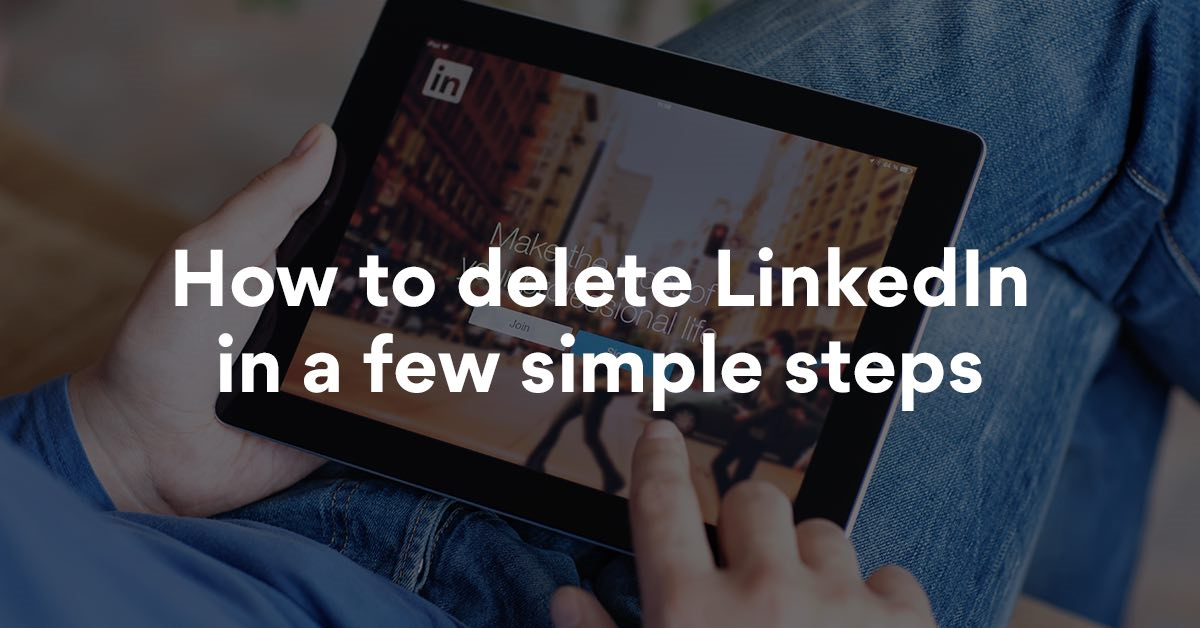LinkedIn – Professional Social Network
LinkedIn is the world’s largest professional social media network for anybody interested to take their professional life more seriously by looking for new job opportunities, learn new skills, connect with business professionals and grow in their career.
When it comes to security and privacy controls, LinkedIn is always on top when compared to all other biggest social media platforms. However, there may be a reason for you to take a break or close your LinkedIn profile. LinkedIn provides three different options for deactivating or limiting your LinkedIn account such as the Hibernation feature, limit public visibility, and permanently remove the LinkedIn profile.
Hibernate your LinkedIn account feature is an alternate option for temporarily deactivating your LinkedIn account. If you hibernated your account, your profile goes as “A LinkedIn member” and is not visible to anyone. It longs 24 hours, before that you can’t reactivate your LinkedIn account.

So LinkedIn suggests limiting the public visibility of your account if you don’t want to delete it completely. On the other hand, deleting a LinkedIn account will remove all your data in this platform that includes all your posts, comments, articles, and followers.
Still, thinking of how to delete your LinkedIn profile? Then this step by step guide will help you to delete your LinkedIn account permanently in easy ways.
Note: Before deleting your LinkedIn profile, download a copy of your data if you want.

How to Delete LinkedIn Account
To close your LinkedIn account, log-in and follow the below steps.
- Click the Me icon at the top of your LinkedIn profile.
- Now select Settings & Privacy from the dropdown.
- Under the Account Preferences section, click Account Management and select the Close Account option.
- Now choose the reason for closing your account or comment on your feedback and click Next.
- Now enter your account password and click Close account.

Finally, your LinkedIn account is deleted. But for a few weeks, it will shows on google and other search engines if it is indexed. You can also follow the same steps in the LinkedIn mobile app to remove your account in this social network.
Here is the direct link to closing the LinkedIn account.
Reactivate LinkedIn Account
To restore your LinkedIn account, you need to log in to your profile within 20 days after you applied for deactivation. If it’s over 20 days you won’t be able to recover your LinkedIn account.
You can directly login your profile by using your email address and password and access all your connection but you can’t able to recover
- Ignored and pending invitations
- Endorsements and recommendations
- Followings (Influencers, Companies, etc.)
- Groups
How to delete a LinkedIn account without an email address
You can’t delete a LinkedIn account without login into your profile which means you won’t be able to delete LinkedIn without an email address or password. If you don’t remember your email address, just check your LinkedIn friends or connections to find your email address on your profile. So that you can reset your Linkedin password and gain access.
If you forgot your password or don’t have access to your email address with your associated account, LinkedIn helps by verifying your identity.
- To verify your identity on LinkedIn, follow the below steps.
- Go to LinkedIn Sign-in page and select forgot password.
- Enter the email ID associated with your account and click on Find Account.
- Now it asks to enter a verification code sent to your email.
- Since you don’t have access to this email, click on the Verify your identity.
- In the identity verification process, you’ll be asked to upload a picture of a valid ID card or passport.
- Now enter the new email address you want to be associated with your account and your LinkedIn profile URL.
- After you submit, they’ll process your information and be in contact to assist you further.
Hope this article will clear your doubts and the process involved in deleting your LinkedIn profile permanently.